Select this to access and download a new SID database.
In the Log In dialog enter your client number (this is the number that appears at the top left of the table of events when you log into your on line account, it is also the fourth, fifth and sixth digits of any of your event codes). Enter your online account user name and password. Check "Remember me on this computer" if you want your log in details to be remembered so you don't have to enter them again. Click OK.
The relevant SID database will be downloaded and the log in details checked. You will then be asked to select the folder where you want the SID database to be saved. This should be the same folder that you store all your ProofStation databases in, as shown below:
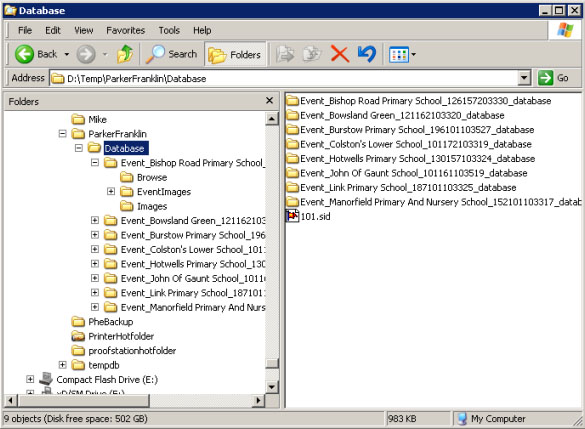
![]() Select this to open an existing SID database on your computer. A SID database filename will simply will be the three digit client number with an extension of ".sid" (if you have file extensions displayed). It will have a small red pennant icon. On selecting a SID database you will need to enter the login details into the login dialog. Enter your client number and your online account user name and password. Check "Remember me on this computer" if you want your log in details to be remembered so you don't have to enter them again. Click OK. If you have selected to have the latest SID database automatically downloaded whenever it is opened then it will now be downloaded. Either way you will now have the database open to view.
Select this to open an existing SID database on your computer. A SID database filename will simply will be the three digit client number with an extension of ".sid" (if you have file extensions displayed). It will have a small red pennant icon. On selecting a SID database you will need to enter the login details into the login dialog. Enter your client number and your online account user name and password. Check "Remember me on this computer" if you want your log in details to be remembered so you don't have to enter them again. Click OK. If you have selected to have the latest SID database automatically downloaded whenever it is opened then it will now be downloaded. Either way you will now have the database open to view.
Assuming that you only have one account with us it is unlikely that you will ever have to open any SID databases other than your default one.
Select this to download the latest copy of the open SID database from the internet.
Select any of the list of recently opened databases to quickly open a previous database.